RSS News Reader
The News Browser brings all the latest news to you in one place. Rather than constantly visiting your favorite news sites each day, simply subscribe to the RSS feeds of their sites and let News Reader compile and display all the latest news on one screen. It's the easy way to keep up-to-date with all the latest news.
- Opening the News Browser
- Adding RSS news feeds
- Finding an RSS feed
- Updating news feeds
- Searching for a news article
- Sorting feeds into groups
- Archiving News
- Importing news channels
- Display options
Opening the News Browser
To launch the News Browser click the News button on the left hand sidebar
Adding RSS news feeds
To add an RSS news feed to your News reader:
- Look for the
 or
or  feed icons on news pages of websites, for example Yahoo! news. Move your mouse cursor over the above icon on your chosen website and, holding the left mouse button, drag until the mouse arrow is over the News icon. Now let go.
feed icons on news pages of websites, for example Yahoo! news. Move your mouse cursor over the above icon on your chosen website and, holding the left mouse button, drag until the mouse arrow is over the News icon. Now let go. - DE will switch from Web Browser to News Browser and launch a dialouge box with the URL of your chosen feed already entered.
- Click Next and select the news group the feed will be added to.
- Click Next and then click Finish to complete adding the feed to your news browser.
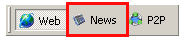
Add as many news feeds to this free RSS reader as you want, so you can view all the latest news in the one place.
Note
- Each time you subscribe to news feeds, the feed link is stored in your OPML file. If you have used a different news reader in the past, you can import the OPML file and instantly list your feeds in Deepnet.
Finding an RSS feed
To find an RSS feed you can:
- obtain a news feed on a news website
- use the news feed search engine
- use a newsfeed directory
To find an RSS feed using a news feed search engine:
- click the Subscribe on the news browser toolbar.
- select Search for a news channel, enter the search term describing the feed you are seeking and click Next.
- select the news feed (channel) you want to subscribe to and hit Next.
- select the news group the feed will be added to and click Next (you can group feed into custom categories, simply click next if you haven't set up groups).
- click Finish to add the feed.
To find an RSS feed using a directory:
- click the Subscribe on the news browser toolbar.
- click on the option to Browse a news feed directory, then enter the URL of the directory or choose from the directory provided and click Next.
- select the news feed (channel) you want to subscribe to and hit Next.
- select the news group the feed will be added to and click Next (you can group feed into custom categories, simply click next if you haven't set up groups).
- click Finish to add the feed.
Updating news feeds
When you first install Deepnet Explorer, the news browser will automatically check for latest news every 60 minutes. You can also manually check for updated news two ways:
Update all feeds:To update all news feeds:
- Click the Update button on your toolbar; or
- Click the News Feeds folder in the feed list to the left of screen, right click your mouse and select Update All.
To update news from a single feed:
- Select the feed you want to update from the feed list on the left of screen, right click your mouse and select Update; or
- Select the feed you want to update from the feed list on the left of screen, click the arrow on the toolbar's Update button and select Update Selected from the menu.
Searching for a news article
News browser has a built in search facility enabling you to search an articles containing specific keywords. Search the titles, summaries or entire contents of articles from your news sources. To search for a particular news article:
- Click the Find button on the toolbar.
- Enter you search term in the Find what box.
- Select the content or Field you wish to search from the drop down menu
- All: search entire contents of articles
- News Title: only search contents in news titles
- News Summary: only search contents in news summaries
- Define the Scope of your search, selecting one of the following from the drop down menu
- Entire Database: search articles in all news groups and channels
- Current Group: search articles in a specific group
- Current Channel: search articles in a specific channel
- Click Find to display all news articles that match your search
Sorting feeds into groups
To help monitor news you can group feeds that relate to similar topics or areas of interest.
- To create a news group: click on a folder in the feed list (left side) and right-click your mouse button. Select New Group from the menu, enter the title for your group and click OK.
- To move a feed into a news group: first click on the feed you wish to move then right click your mouse cursor. Select move from the menu, then choose the destination group for the feed and click OK.
- To delete a news group: click on the group you wish to remove and right-click your mouse cursor. Then select Delete All from the menu.
Archiving News
To prevent old news items being deleted over time, you can Mark an item as archived.
- To archive a news item right-click your mouse while hovering over the news item you want to archive, then select Mark as Archived from the menu. A disc icon will display next to the news item to indicate it has been archived.
- To remove a news item from the archive right-click your mouse while hovering over the news item you want to remove then select Mark as non-archived from the menu.
Importing news channels
- To import a news feeds, or file containing a list of your feeds, click File > Import Channels and follow the prompt.
- To export your list of news feeds for use on another computer, click File > Export Channels and follow the prompt.
Display options
There are two display options available when viewing news items, Headlines and Newspaper. The Headlines view shows a list containing news headlines above a preview pane displaying a summary of the news headline you click on. The Newspaper view shows the headline with summary for each news item.
To view news items in Headlines format:
- Select View > Headlines from the browser menu; or
- Right-click the news feed list and select View Headlines from the menu
To view news items in Newspaper format:
- Select View > Newspaper from the browser menu; or
- Right-click the news feed list and select View Newspaper from the menu
