Translation Notes
Deepnet Explorer 1.2+ is designed to support multiple languages. The interface language can be switched on the fly by selecting “View | Language” without the need to exit and restart the application.
Language ID
Each language is identified by a language ID that is composed of the country code and language code as specified by ISO 3166, in the following format:
Language ID:= Langauge Code - Country Code
For instance, the language ID for Simplified Chinese is:
zh-cn
where “zh” is the ISO 3166 language code for Simplified Chinese and “cn” is the country code of China.
When the language code and country code is identical, the country code is ommited. For instance, the Language ID for French in France is “fr” only.
Language Folder
Language dependent resources are stored in a number of external files in various formats, including HTML, SRML and XSL files. Resource files for each language are located in their own folders.
The location of the language folder is:
[install path]\language\[Language ID]
for instance, the language location for French is:
[install path]\language\fr
Language Files
There are following files in each language folder:
- Namelist.ini
- Deepnet.srml
- DeepnetBase.srml
- DPBrowser.srml
- P2Pbrowser.srml
- NewsBrowser.srml
- P2Psearch.htm
- NewsError.htm
- Newspaper.xsl
Name List
NameList.ini is a simple INI file that contains the complete list of language IDs and their names in the current language.
NameList.ini is used for selecting language. It is displayed in the “View | Langauge” menu.
Each entry in the NameList.ini is formatted as:
Language ID = Language Name
Only the Language Name should be translated.
SRML Files
In Deepnet Explorer, all Windows resources are described by a XML language called SRML – Simple Resource Markup Langauge.
SRML contains only 4 top-level elements, Define, Menu, Dialog and String. When translating, normally only the text label of each element should be translated. Optionally, you might want to change the position and size of some dialog item so that they can be displayed properly in the screen.
The table below highlights the attributes of SRML elements that should be translated. Attributes in square brackets are optional.
| SRML Element | Attributes to be translated |
| Menu | Label, Tip |
| Menu Item | Label, Tip |
| Dialog | Caption, [Position, Size] |
| Dialog Item | Label, [Position, Size] |
| String Item | Value |
The Define element should not be modified in any way!
HTML Files
Currently, there are two HTML files in the language folder, e.g. P2Psearch.htm and NewsError.htm
P2PSearch.htm is the HTML file for the search panel in the P2P Browser, as seen below:
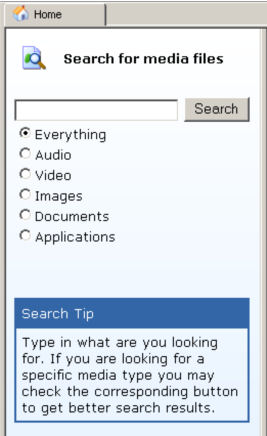
Only the text shown should be translated.
NewsError.htm file is the HTML used when the News Reader failed to transform a newsfeed XML to HTML, which is usually caused by that the newsfeed XML document contains errors.
Only the following paragraph should be translated:
“This news cannot be displayed correctly as it contains errors. It is possible that the XML document is not well formed”.
XSL File
There is only one XSL file in the language folder, newspaper.xsl
Newspaper.xsl is a XSLT file used to transform newsfeed XML to HTML. Only the following text should be translated:
- “Read full story”
- “Open in new window”
- “Read Comments”
- “Open Enclosure”
Credit Note
If you wish to add a credit note to yourself for the translation work, you may do by adding your credit note to the About dialogue box. The About dialogue box is found in the Deepnet.srml file, as below:
<dialog id="IDD_ABOUTBOX" position="0,0" size="290,78" caption="About" >
<item id="IDOK" position="120,54" size="50,14" label="OK" />
<item id="IDC_STATIC_2" position="47,15" size="130,8" label="Deepnet Explorer" />
<item id="IDC_STATIC_VERSION" position="197,15" size="23,8" label="1.2" />
<item id="IDC_STATIC_3" position="47,30" size="130,8" label="Copyright 2004, Deepnet Technologies" />
<item id="IDC_STATIC_4" position="197,30" size="80,8" label="All Rights Reserved" />
<item id="IDC_STATIC_CREDIT" position="197,55" size="69,8" label="" />
</dialog>
As highlighted above in bold, the label of the IDC_STATIC_CREDIT item is where you can add your credit note. You will need to reposition the IDC_STATIC_CREDIT as well as the IDOK button.
When adding your credit note, we kindly ask you to follow some simple rules:
- Keep your credit note short.
- We do very much respect and appreciate your translation, however please refrain from attaching “copyright” message as it might cause confusion. You may add your name, email and website addresses.
Test
You can test your translation at any stage as you progress, so that you can avoid making mistakes and waste your valuable time. To test, create your language folder and copy your files into the folder. Run Deepnet Explorer and select “View | Language” and select your language.
